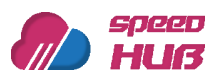Virtualmin is a web-based control panel used for managing multiple virtual hosts through a single interface. It provides users with a graphical user interface to manage various aspects of their web hosting, including domains, email accounts, and databases. In this article, we will guide you through the process of installing Virtualmin on Ubuntu 22.04.
Before proceeding, make sure that you have a fresh installation of Ubuntu 22.04 on your server. Also, ensure that you have a root or a user with sudo privileges to perform administrative tasks.
Step 1: Update the System
It is always recommended to update your system before installing any software packages. Run the following commands to update your Ubuntu 22.04 system:
sudo apt update
sudo apt upgrade
Step 2: Install Required Packages
Virtualmin requires a few packages to be installed before it can be installed. Run the following command to install the necessary packages:
sudo apt install software-properties-common wget gnupg2
Step 3: Add Virtualmin Repository
After installing the required packages, you need to add the Virtualmin repository to your system. Run the following commands to add the Virtualmin repository:
wget http://software.virtualmin.com/gpl/scripts/install.sh sudo /bin/sh install.
Step 4: Install Virtualmin
Once you have added the Virtualmin repository to your system, run the following command to install Virtualmin:
sudo apt install virtualmin
During the installation process, you will be prompted to enter your hostname and domain name. You can enter your server’s hostname and domain name or leave them as they are.
After the installation is complete, you can access Virtualmin by opening a web browser and entering the following URL:
https://your-server-ip:10000
Replace your-server-ip with the IP address of your server.
Step 5: Login to Virtualmin
Once you have accessed Virtualmin, you will be prompted to enter your login credentials. Use the username and password for the user that you created during the installation process.
Congratulations! You have successfully installed Virtualmin on your Ubuntu 22.04 system. You can now start managing your web hosting through Virtualmin’s graphical user interface.
Conclusion
Virtualmin is a powerful web-based control panel that allows you to manage multiple virtual hosts through a single interface. In this article, we have shown you how to install Virtualmin on Ubuntu 22.04. We hope this guide has been helpful and that you are now able to manage your web hosting more efficiently using Virtualmin.