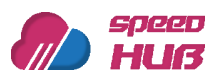SSL (Secure Sockets Layer) is a security protocol used to encrypt data transmitted between a server and a client. Enabling SSL for your website ensures that sensitive information such as login credentials, personal data, and payment details are protected from malicious actors. In this article, we will discuss how to force SSL in cPanel for a domain.
cPanel is a popular web hosting control panel that allows website owners to manage their websites, domains, and servers. It provides an easy-to-use interface for configuring various aspects of a website, including SSL. Here are the steps to force SSL in cPanel for a domain:
Step 1: Log in to cPanel
Log in to your cPanel account using your username and password.
Step 2: Navigate to the SSL/TLS Manager
Once you are logged in, navigate to the SSL/TLS Manager. You can find this option under the Security section of the cPanel dashboard.
Step 3: Generate an SSL Certificate
Before you can force SSL for your domain, you need to generate an SSL certificate. To do this, click on the Generate, view, upload, or delete SSL certificates link under the Certificates (CRT) section of the SSL/TLS Manager.
Select the domain for which you want to generate an SSL certificate and click on the Generate button. cPanel will automatically generate a self-signed SSL certificate for your domain.
Step 4: Enable HTTPS Redirection
Once you have generated an SSL certificate for your domain, you can force SSL by enabling HTTPS redirection. To do this, go back to the SSL/TLS Manager and click on the Manage SSL sites link under the Install and Manage SSL for your site (HTTPS) section.
Select the domain for which you want to enable HTTPS redirection and click on the Enable button under the HTTPS Redirection column.
Step 5: Test Your SSL Configuration
After enabling HTTPS redirection, you should test your SSL configuration to ensure that it is working properly. You can do this by accessing your website using the https:// protocol instead of http://. If everything is configured correctly, you should see a green padlock icon in the address bar of your browser, indicating that your connection is secure.
In conclusion, forcing SSL in cPanel for a domain is an important step in securing your website and protecting your users’ sensitive information. By following the steps outlined in this article, you can easily enable SSL for your domain and ensure that all traffic is encrypted and secure.